
Apple promised a refined, optimized, and elegant release with Snow Leopard. And in many respects they delivered. Here’s what they missed.
Address Book
The Address Book app is now suffering from a number of minor issues with copying, editing, and searching data. All of these issues are new from Leopard. I’m not sure if they rewrote Address Book as they did Finder. If so I can see how these cropped up. Otherwise, they broke things that didn’t need to be touched.
Copying
For example, you can no longer copy whole addresses as you could in Leopard. Now you may only select one field at a time. This makes it a real pain to share addresses via email, etc.
Searching
Additionally, searches are no longer sticky between Groups. In Leopard, if I typed someone’s name and there were no results in a group, shifting to another group which included addresses that matched my search would filter the addresses within the new group based on the search. The behaviour now is that the search is reset, so even if my search is success, switching to another group just shows the entire group, instead of filtering against my previous search.
iCal
iCal’s painful interface issues are perhaps exacerbated by the fact that I only use it in the monthly view. I don’t know if these issues are as painful in a Weekly or daily view. I find those views painful enough as it is. In the end, the two main capabilities of iCal, adding an event and viewing event details are very poorly implemented.
Adding an Event
The always completely terrible event edit popup which I believe was introduced with Tiger is still with us (see the image below). This is a usability nightmare because it doesn’t actually pop up when you add an event so you have to do all this clicking and mouse movement to add any event details other than the name of the event. Adding a new event should take you to an edit pane where you can quickly tab between fields so you can fill out all of the event details.
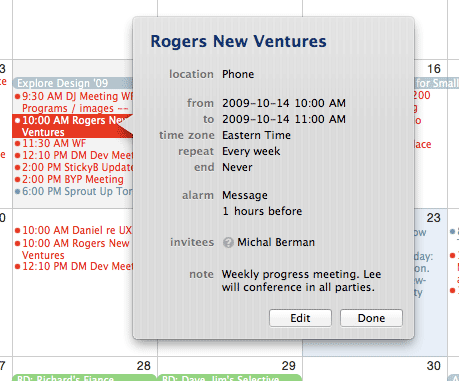
The Inspector Pane
That said, Apple has introduced an Inspector pain which automatically shows event details when you select an event, well, as long as you keep the Inspector pane open. Unfortunately, the Inspector pane is a separate window that doesn’t move with the main iCal app window. And it still doesn’t solve the adding an event issue as you still have to click into this window if you want to add anything more than an event name when you add a new event. It’s a cheap hack, if anything. Not what I’d expect in Snow Leopard.
Default Event Time
Finally, there’s a Preference to set Day Start and End times, which I’ve done. This should set the default alarm time to somewhere within the times you set, but instead the default alarm is always 12:00a. Who the hell schedules events for 12:00a? Completely ridiculous.
Mail is probably the App I use the most on a daily basis. Sadly, this is my life. Issues with managing mail. I have a dull headache on a daily basis trying to figure out what to do with my Inbox. But I digress. Let’s start with a bizarre change from Leopard to Snow Leopard. And try to tell me this one makes any sense.
Copying Email Addresses
Want to send someone an email address? Copy it into address book? Well, Mail no longer just copies email addresses. Instead a whole string with the name and email address is copied. ie, Lee Dale <lee@nospam.com> Who thought this would be helpful? Even if I wanted the name and address, I sure wouldn’t want the address bracketed.
RSS
And, let’s see, is there anything Apple’s done right with their handling of RSS in Mail? Trouble is, I got sucked into the convenience of having RSS in Mail so i don’t have another App running, and appreciated the ability to kick important feeds into my Inbox, when this was called for (though that’s always been a glitchy endeavour).
Almost every aspect of Mail’s RSS implementation has been flawed from the start. There’s been difficulty with importing feeds where you’d have to click on them twice in Safari before they’d show in Mail. (This appears to be resolved in Snow Leopard.) Feeds would stop updating at times and you’d have to delete and add them again. There was even a file automatically generated by the RSS list that would be automatically dropped into Trash at regular intervals which prevented you from emptying the Trash without rebooting. This, too, seems to be solved in Snow Leopard. So what remains? No way to view the address of a feed. No way to export feed addresses.
RSS and the iPhone
Generally I wouldn’t care about addresses and exporting (though there’s certainly no excuse for Mail to horde this data), but I just got an iPhone. Which now has an RSS reader. Which I’m inclined to spend more time using now that I have a data package, App, screen, and mobile Web browser that doesn’t make me weep (see ya later Blackberry). So, how the hell do I get my feeds in the RSS reader on my iPhone? The answer is, by adding them manually. Well, screw you Apple. How can they have a Mail App and .Mac, which syncs date from the Mail App to the iPhone, but not have an iPhone App which connects to all the Mail App features. Mail. Check. Notes. Check. To Dos. Check. RSS. Nope, and we’re not going to let you get access to those folders and feeds either. Have fun! Not. Acceptable.
Folder Management
I also have a major issue with a missing refinement. I thought it inevitable that we’d see colour labelling for Mail folders so we could effectively create visibly identifiable sections within the Mail folder list. We can colour label messages, so why not folders?
As it stands now, filing a message within one of probably 200 little blue mail icons in my folder list is remarkably tedious. It’s just too hard to discern where the specific folder I’m looking for is, even though I haven’t changed the order of my folders in about 2 years. I’m constantly scrolling up and down waiting for a folder way down the list to appear, missing it or misfiling. Colour labels exist for folders in Finder, I don’t understand why this capability wasn’t propagated to an app like Mail. This, this is something that drives me nuts every day. Bad for productivity.
Unzip
Apple ships a basic unzip program which pops up if you double click on a zipped file. It does a fine job of zipping and unzipping and means I don’t have any need to install a third party unzip utility. It even uncompresses password protected files. The problem? You have to use the Terminal to get a Password prompt. The App GUI has no support for this and, instead, you get this terribly unclear error message that is nowhere near, “This file is password protected and cannot be opened.”
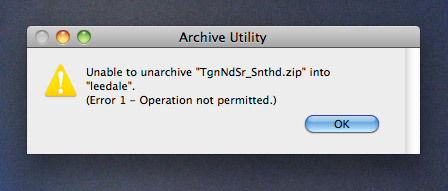
Quick Look
Quick Look was a great addition to Leopard. And now, with Snow Leopard, I can see Illustrator files too. Granted, all the layers are turned on, but it’s something.
Zip Files
In Leopard I could see the files contained in a zip. In Snow Leopard, I just see an icon. What happened?
Update: Ah, Matt tells me I must have had a plugin installed.
Performance Bug
Never mind that Quick Look has a very bad habit under 10.6.1 of jumping up to 500+ MB of RAM and 75% CPU for no discernible reason.
Spaces
The much improved Spaces retains an incredibly silly little bug from Leopard. This was working when I first installed Snow Leopard, but it’s been broken either because I moved the Space App from the root of the Applications folder and/or since the 10.6.1 OS update.
Preferences? Hello. Are you there?
What’s the issue? I have Spaces showing in the menu bar. When I click the menu bar icon and choose “Open Spaces Preferences…” nothing happens. (It’s supposed to open System Preferences to the Spaces pane.) I’ve tried moving the App back into the Applications root directory, but still nothing. Which leads me to a major gripe about Snow Leopard.
Application Folder BS
A basic Apple OSX install includes in the Application folder a Utilities folder and, I believe, an Applescript folder, but all other Apps are just thrown into the Applications folder. That doesn’t work for me because it’s impossible to find anything by App type once you start adding copious amounts of apps. (I find it’s easy to forget names, etc, and I also like to have folders in my dock with related Apps so I don’t have to load a Finder window to find an App.) So I organize related apps into subfolders:
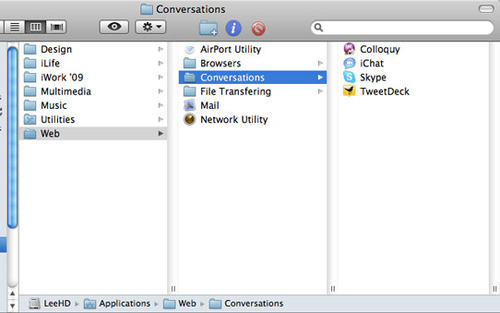
Broken OS Features
The first issue I noticed when I had all my Apps in folders, back with OSX Tiger, was right clicking on a word and choosing “Look Up in Dictionary” from the context menu had much the same effect as “Open Spaces Preferences…”; nothing happened. I had to move the Dictionary app back into the root directory for that system wide function to work. (I just tried this in Snow Leopard for the first time, and that issue is solved, so Dictionary is comfortably back in the Multimedia folder. What fun!)
But that’s the least of the Application folder related issues. Thing start to really go haywire with software updates.
Software Update for Apps
The first issue is, running Software Update yields no results if your iLife or other Apple products are not in the root and/or the default Apple folder that they originally install in. (Which is why I have iWork ‘09 instead of just iWork; change the name of this folder and you get no more automatic iWork updates. Ridiculous.)
My inelegant workaround: when I hear that there’s been a software update, I move the apps back to the root folder and run Software Update, then move the apps back to the folder I had them in after the update has been applied. Tedious. Annoying. But not the worst of the Application update issues.
Software Updates for OSX
I am pretty sure the most annoying of the Application update problems that I first noticed with Tiger had been resolved with later versions of Leopard, but the 10.6.1 update of Snow Leopard was an absolute disaster as a result of my Applications folder organization.
A little background. Applications are actually .app files. These .app files are in fact a collection of files and folders. Right click on an Application and you can see in the context menu the option to “Show Package Contents”. This lets you into the folder system of the App package where you can find any number of files and folders. Now, when Software Update pushes an OSX update, in many cases it’s updating standard Apple apps such as Address Book, Spaces, etc. When updating these Apps, the OSX updates are just pushing the handful of files within the .App package that need to be updated. So, what’s the problem?
What happens is this: Software Update will send these files and, during installation of the OSX update, try to put these files in the .App package in the root of the Application directory. Because my .App file is in a subfolder, I end up with a mini version of the .App package in the root directory that contains only the updated files. You can’t run these Apps because they’re incomplete and, effectively, the working versions in the subfolders are now out of date since they haven’t been updated.
The solution: move all the affected Apps into the root of the Applications directory, download the OSX update manually (because Software Update thinks it’s already installed) and run the update again. Trouble is, I never know which .App files will be affected until I unsuccessfully run an OSX update, so I either abandon my folder structure completely or continue to suffer through this issue.
Suffering Productivity
Sure, I could fill an equally long post note subtle Snow Leopard improvements that have pleasantly surprised, but the above issues are all rather inelegant problems that 2 years of refinement was supposed to have addressed. And, with issues that result in limiting productivity when using some core Apps or making it difficult to manage Application and OS stability, security and speed, this is all too painful to ignore.
Note
I think it’s worth noting that when I installed Snow Leopard I did a fresh install on my fall 2008 Macbook Pro, first formatting my hard drive. Certainly none of these issues (granted, most of which are GUI related) would be the cause of old hardware or legacy applications causing conflicts.
UPDATE
Dock
There’s some inconsistent behaviour with dragging multiple files to Applications in the dock. It used to be that if I dragged multiple images to Preview it would aggregate them in one Preview window or, with Photoshop, it would load all of them in Photoshop. This behaviour is now inconsistent depending on file type, where Preview may only load one file, instead of all of the files, and Photoshop is definitely only loading one file at a time.